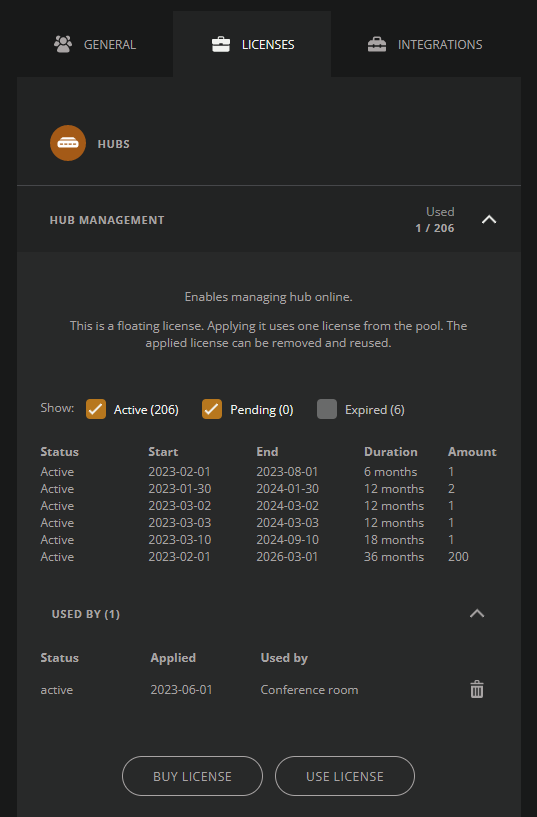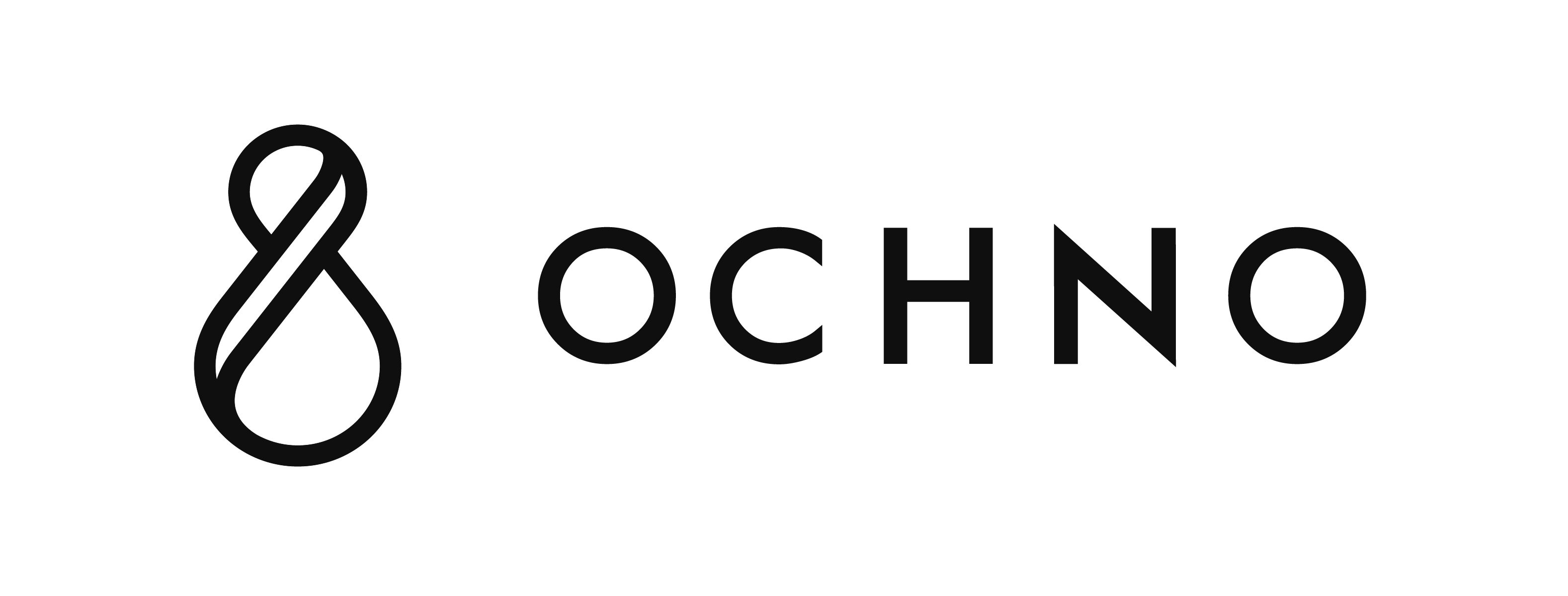In Ochno Operated licenses are used to gain access to specific features. There are different types of licenses, but they fall into one of two categories:
- Floating license – This type function as a pool of licenses and they can be applied and moved from one place to another.
- Permanent license – This type can only be applied once and the feature unlocked is permanent.
View Account licenses
All of your acquired licenses can be found in Ochno Operated.
1. On the dashboard, press ”Account” in the top menu.
2. Select the ”Licenses” tab.
3. Expand any license you want to know more about. Here you can see more details about the license, such as a description explaining what the license is used for.
Filter your owned licenses using the checkbox, you can show active licenses, pending licenses (not yet started) and expired licenses. Press the ”Used by” expander to see where every applied license is used.
Buy more licenses by pressing the button and following the instructions in the dialog.
Applying a license can be done using a button as well, but there are also other ways to do it, see below.
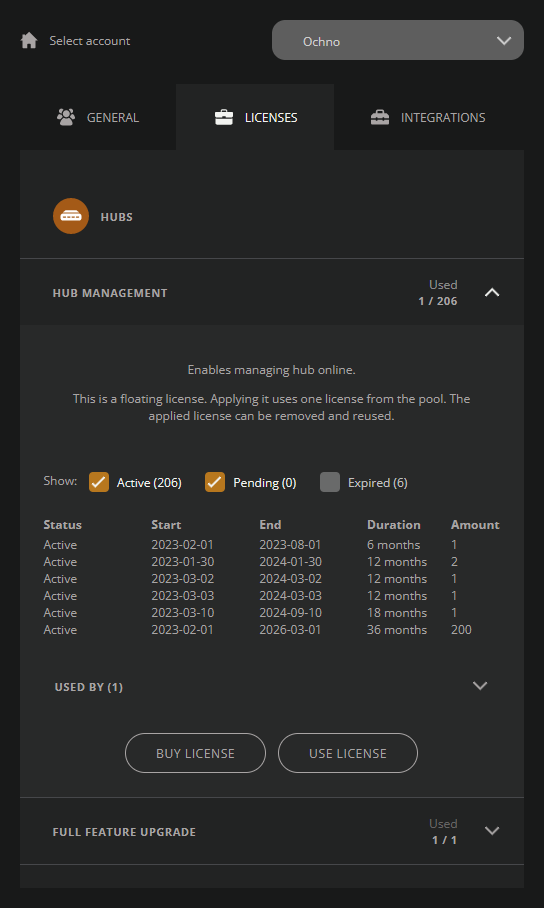
Applying a license to a Hub
1. On the dashboard, press ”Hubs” in the top menu.
2. Select a hub you want to apply the license to.
3. In the Licenses section there is a list of applicable licenses that you can enable.
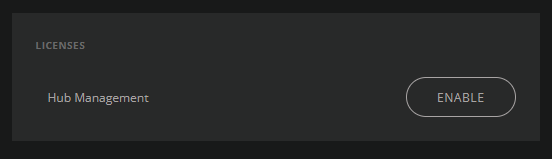
Redeeming bundled licenses
1. On the dashboard, press ”Hubs” in the top menu.
2. Select a hub that you bought with a bundled license.
3. Press the button ”Redeem for free” to claim the bundled license.
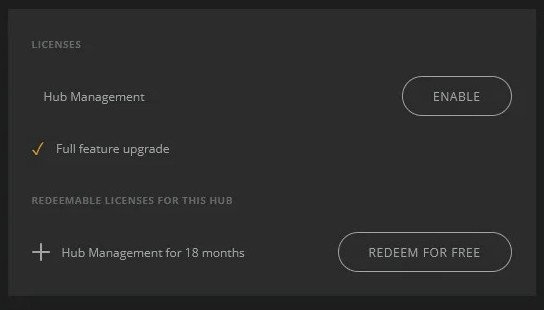
Removing a license
Ochno Operated uses two different license types., floating licenses and permanent licenses. The difference between the two is that the the floating license works like a pool of licenses, meaning that they can be removed and applied again elsewhere. The permanent license can only be applied once.
To remove a floating license, take the following steps:
1. On the dashboard, press ”Account” in the top menu.
2. Select the ”Licenses” tab.
3. Expand the license type you want to remove a license from.
4. Press the ”Used by” expander and a list of all applied licenses will fold out.
5. Find the currently applied license you would like to remove. Press the waste bin, then verify that you want to remove the license.
The license is then returned to the rest of the licenses and can be applied again.