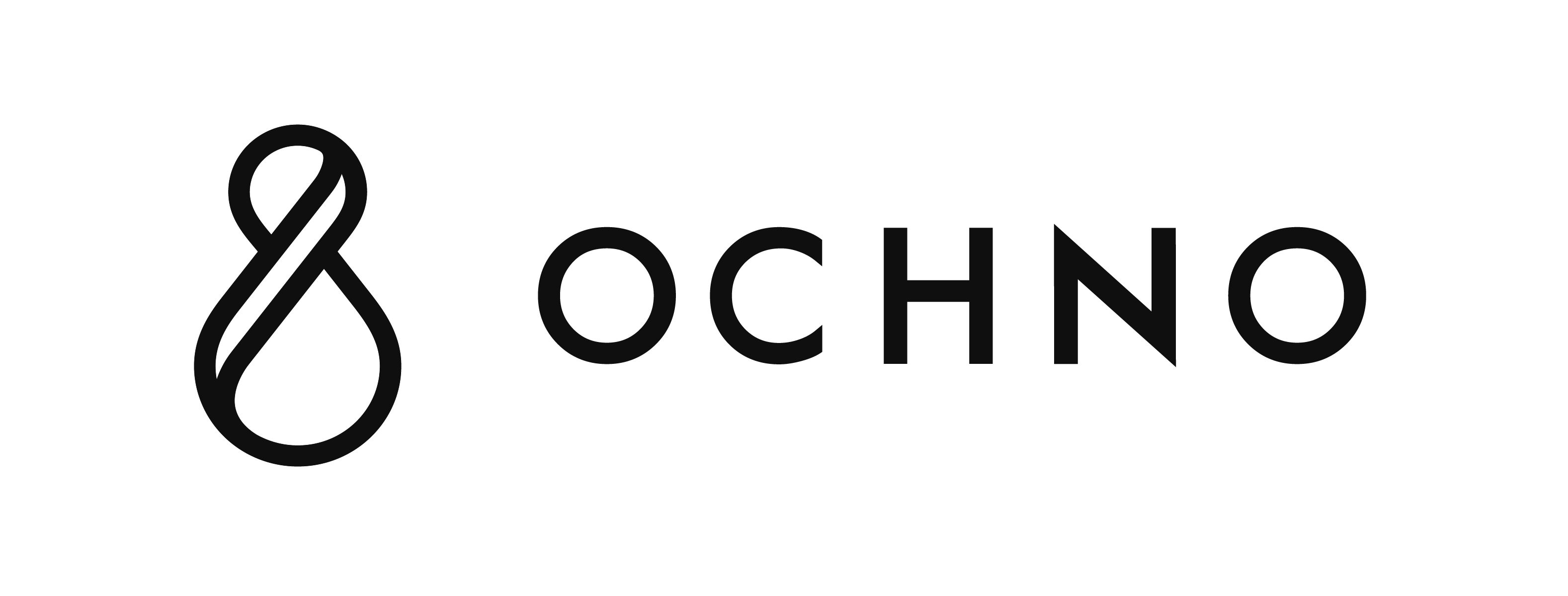Which settings you can configure varies depending on which product you have and the firmware version.
Settings in detail
Default port
Which port the hub set as active when the hub starts up. Any port can be used. If you select None, there will be no active port as default. It is also used with other settings:
- If you have enabled automatic switching when disconnecting a device, this port will be set.
- If you have chosen that buttons should switch to ”Default port” when turning off an active port.
Automatically switch to port when connecting
Enable the hub to automatically set a port as active when a device is connected. There are two different modes:
- First device – When you connect the first device the port will automatically become active. As long as any device is connected, connecting more devices will do nothing.
- Every device – Every time you connect a device the port will automatically become active. In other words, the last device you connect will have the active port.
* See setting ”Ports that switch automatically”.
Automatically switch to default port when disconnecting
Enable the hub to automatically reset to default port when a device is disconnected. There are three different modes:
- Active device – When you disconnect a device from the currently active port, it will automatically set the default port as active.
- Last device – When the last device disconnects the default port will be set as active.
- Active device and Last device – The combination of the above choices.
* See setting ”Ports that switch automatically”.
Ports that switch automatically
Choose which ports that follow the automatic switching settings. Unsetting a port will not take it into consideration during connecting and disconnecting in the other ports.
* See examples below.
Disable port when it is not active
Choose ports that should be completely shut off when they are not the active port, meaning they will effectively not be connected at all and not even charging will be delivered.
This is considered an advanced setting and only special cases should use it.
Turning off active port with button switches to
When using Ochno buttons, this setting dictates how the hub behaves when pushing the button of an active port. There are two options:
- None – Pushing an active button leaves no port as active.
- Default port – Pushing an active button sets the specified Default port as active.
Disable buttons for port
When using Ochno buttons, this setting can disable the button for a specific port. If you set this, pushing the corresponding button will do nothing.
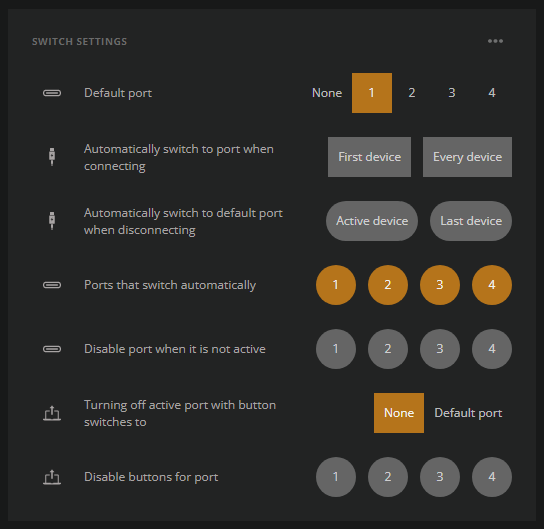
Examples
1. You have a video conference room with four cables. When you plug your computer in you just want it to work.
This is a perfect scenario for using ”Automatically switch to port when connecting”. Most likely you want to set it to ”First device”.
2. You have just bought an Ochno Power Conference and the Ochno LED Sockets.
3. You have a computer that is always connected to the Ochno Power Conference on port 1. You want to be able to present from a laptop on using the other ports.
You got a situation that requires both automatic switching on connect and disconnect. You can run any automatic mode, but make sure that you uncheck the port that is always connected. Something like this will do:
Automatically switch to port when connecting: First device.
Automatically switch to default port when disconnecting: Last device.
Ports that switch automatically: 2, 3, 4 (If you have the stationary computer connected on port 1)
4. You have an MTR connected on port 4 and use it with buttons. You want to have both MTR and BYOD on every port and when the meeting is over the system should fall back to MTR.
This requires a bit of configuration to set up flawlessly, but nothing the hub can’t handle. In this case we assume the MTR is connected on port 1.
Default port: 1
Automatically switch to port when connecting: Off (since we’re using buttons)
Automatically switch to default port when disconnecting: Last device
Ports that switch automatically: 2, 3, 4
Turning off active port with button switches to: Default port (making sure that we fall back to MTR if someone pushes an active port)
Disable buttons for port: If you want to disable the button for the MTR, check port 1.
* For more MTR scenarios, see the support page about MTR configuration.
Terminology
Hub: The Ochno Power Conference.
Ports: The hub’s USB-C ports.
Active port: The port that is currently connected to the hub’s video and USB peripherals (passthrough). Only one port can be active at a time.
Button: Any kind of Ochno button, such as the Ochno LED Socket.
Device: Your computer, phone, tablet, or anything else that connects using the USB-C port.